今回は、前回と違った MVC グループの埋め込みを見ていきます(一覧)。
今回見ていくのはアプリケーションの実行中に何らかのアクション(例えばボタンを押す)をしたとき、新たにコンポーネントを作成して View に追加するような方法です。 「動的」な埋め込みと言っていいでしょう。
関数描画アプリケーション
「関数描画アプリケーション」では、以下のような操作ができるようにします:
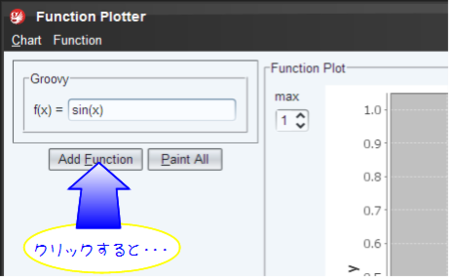

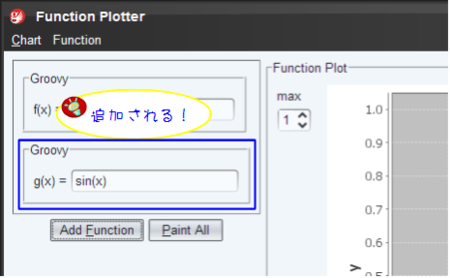
これは以前の記事で見た「同種のビュー(コンポーネント)を複数扱う」場合でもあります。 2つのコンポーネントの違いは関数名(f(x) と g(x))です。
新たに作成されるコンポーネントは、以前作成して前回使った「MonolineFunction」 MVC グループを使い回します。 コード再利用バンザイ! ってことで、今回は「FunctionPlotter」 MVC グループの各要素のコードのみを見ていきます。
- FunctionPlotterView.groovy
- FunctionPlotterController.groovy
FunctionPlotterView.groovy
まずは FunctionPlotterView のアクションから。 今回処理を実装するのは 「addFuntion」のみですが、「paintAll」もアクションだけ定義しておきます。
actions{
action(id:'addFunction',
name: 'Add Function',
closure: controller.addFunction,
mnemonic: 'F',
accelerator: 'ctrl F')
action(id:'paintAll',
name: 'Paint All',
closure: controller.paintAll,
mnemonic: 'A',
accelerator: 'ctrl A')
... // その他の action
}
id や name や Controller の処理などは、名前を揃えておく方が紛らわしくなくていいでしょう。 次に、View の定義は以下のようにします:
package functionplotter JFrame.defaultLookAndFeelDecorated = true JDialog.defaultLookAndFeelDecorated = true actions{ ... } // 上記のアクション application(...){ ... // メニューバー panel(border:emptyBorder(6)){ migLayout() panel(id:'controlPanel', constraints:'west', border:emptyBorder(3)){ migLayout() scrollPane{ panel(id:'functionPanel'){ // MonolineFunction の View が追加されるパネル migLayout(layoutConstraints:'wrap 1') widget(app.views.f.content) } } panel(constraints:'south'){ button action:addFunction // MonolineFunction の View を追加するボタン button action:paintAll } } ... // チャート描画部分 } }
- 新たに「MonolineFunction」 MVC グループが作成された場合、その View は functionPanel パネルに追加します。
- 追加されたパネルが増えた場合に備えて、functionPanel パネルを ScrollPane でラップしています。
- 「Add Function」ボタンを controlPanel パネルの「south」 に追加します。
FunctionPlotterController.groovy
次は Controller の実装。
package functionplotter class FunctionPlotterController { def model def view String functionId = 'f' private List functionModelList = [] // グラフを描画するときに簡単に参照できるようにするため void mvcGroupInit(Map args) { createFunctionControl() } def addFunction = { evt = null -> def (m, v, c) = createFunctionControl() this.view.functionPanel.add(v.content) this.view.controlPanel.updateUI() } private createFunctionControl(String groupName = 'MonolineFunction'){ def group = createMVCGroup(groupName, this.functionId, [name:this.functionId+'(x)']) this.functionModelList << group[0] // group[0] は新たに作成された MVC グループの Model this.functionId++ // f → g → h → と順々に。 return group } def paintAll = { event = null -> ... // 次回やるかも } ... // その他の処理 }
- 関数を追加するのは「addFunction」プロパティですが、MVC グループの生成は前回定義した mvcGroupInit() の処理と同じなので、これは createFunctionControl() メソッドとして抜き出してあります。
- functionId プロパティは、関数を追加する度に関数名を変えていくために定義しています。 これはまた MVC グループの groupId としても使用しています。
- functionModelList プロパティは、グラフを描画するときに便利なように定義しています。 今回は特に必要なし。
また、新たな MVC グループのインスタンスを作成したら、次はそれを FunctionPlotterView の functionPanel パネルに埋め込みます:
this.view.functionPanel.add(v.content)
生成した View 自体ではなく、その「content」プロパティの値を add していることに注意。 これは単純に JPanel#add() メソッドを使ったコンポーネントの追加です。 単純に追加しただけでは表示に影響がでないので、適当なコンポーネントをアップデートします:
this.view.controlPanel.updateUI()
これで完了。 まだグラフの描画はできませんが。 これは次回に(予定)。

- 作者: Andres Almiray,Danno Ferrin,James Shingler
- 出版社/メーカー: Manning Pubns Co
- 発売日: 2012/06/28
- メディア: ペーパーバック
- クリック: 8回
- この商品を含むブログ (19件) を見る